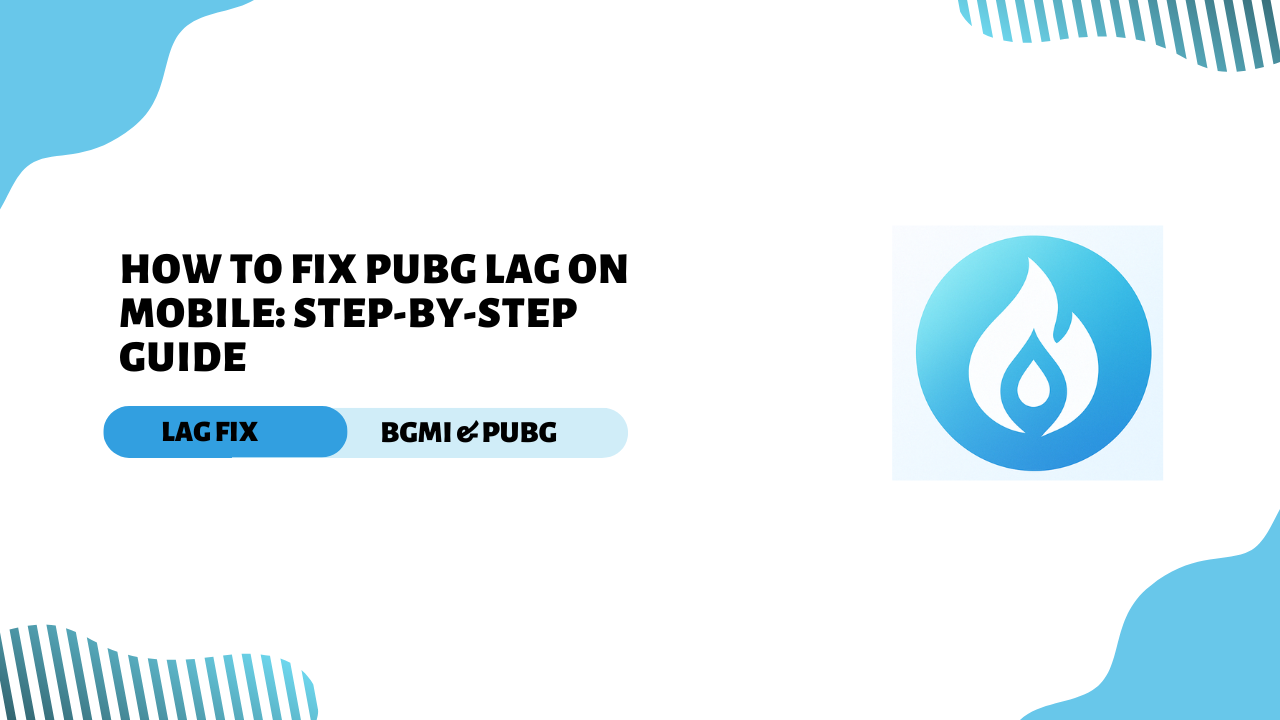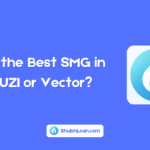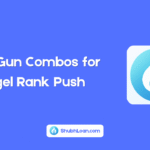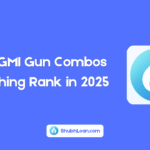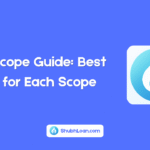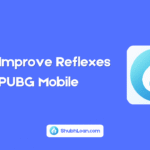Is the BGMI game slow or laggy on your phone? Don’t worry! This blog will help you. If you have a low-end device and BGMI is not running smoothly, I will show you easy ways to fix it.
You don’t need any special tools or technical skills. Just follow the simple tips in this guide, and you will notice better performance and smoother gameplay. Let’s get started and fix lag in BGMI!
What is lag?
Lag is the delay or slow response you feel while playing a game. In BGMI, it occurs when your device is unable to keep up with the game due to low RAM, weak processor, or poor internet. You may notice stuttering, freezing, or slow movement. This makes the game frustrating and difficult to play, especially on low-end phones.
Fixing lag helps you enjoy smooth and fast gameplay.
Why do low-end devices lag in BGMI?
Low-end devices lag in BGMI because they have limited hardware power such as less RAM, weak processors, and older graphics chips. BGMI is a heavy game that requires more resources to run smoothly. These devices struggle to handle high graphics and fast processing, leading to frame drops, stutters, and delays during gameplay. Poor internet connection and background apps also make the lag worse.
Basic Settings to Reduce Lag
Lower Graphics Settings
Open BGMI → Go to Settings → Graphics → Choose Smooth for Graphics and Low for Frame Rate. This reduces the load on your phone.
Turn Off Unused Features
Disable features like anti-aliasing, shadows, and auto-adjust graphics. These eat up your RAM for no reason on smaller devices.
Adjust FPS and Resolution
Keep your FPS (frames per second) low, like 30 FPS. If your device supports high FPS, try 40 or 60, but only if there is no overheating.
Advanced in-game optimizations
Use smooth graphics with high FPS
This combo works like magic. “Smooth” requires less power, and “high FPS” improves the game flow. Give it a try—it’s a great balance.
Disable shadows and anti-aliasing
Shadows may look nice, but they slow down your game. Anti-aliasing smooths out the edges, but hurts performance. Turn them off to keep your gameplay smooth.
Use low-resource maps
Maps like Livik use less resources than Erangel or Miramar. They are smaller, load faster, and work well on low-end devices.
Device-level optimization
Clear background apps
Before opening BGMI, close all other apps. Swipe all apps away using your phone’s recent apps menu.
Free up RAM and storage
Delete unused apps, old photos, and videos. Keep at least 2 GB of free storage for better gameplay.
Turn off auto sync and updates
Auto-updates may run in the background. Turn them off in Settings → Accounts → Auto sync. Also turn off Play Store auto updates.
Using GFX Tool (Carefully!)
What is a GFX Tool?
It’s an app that changes BGMI settings beyond what the game allows—like forcing 60 FPS or lowering the resolution. Some are pretty useful.
Best GFX Settings for BGMI
- Resolution: 960×540
- Graphics: Smooth
- FPS: 60
- Rendering Quality: Low
- Shadows: Off
- Light Effects: Off
Risks of Using GFX Tool
Using third-party tools can get you banned if not used correctly. Only use trusted GFX apps and never alter game files directly.
Keep your device cool
Avoid playing while charging
Charging + gaming = excessive heat = excessive lag. Always play when your phone is cool and fully charged.
Use an external cooler or fan
Clip-on fans or even a table fan pointed towards your phone helps reduce heat. Cooler phone = smoother game.
Game booster and cleaner apps
How game boosters help
Game boosters clear RAM, stop background tasks, and focus power on gaming. They’re like cleaning your phone’s desk before playing.
Recommended game booster apps
- Game Booster by BGNMOB
- Game Mode by ZipoApps
- Phone Master by Transsion
Update games and software
Keep BGMI updated
New versions fix bugs and improve performance. Always update from official sources like the Play Store or the BGMI website.
Update phone software
Android updates bring better optimizations. Go to Settings → About phone → Software update and check if a new version is available.
Reset or Factory Format (Last Option)
When to Try This Step
If nothing works, and your phone is full of junk, try a factory reset. This gives your phone a fresh start, but back up your data first!
Final tips for a smooth BGMI experience
Use stable internet
A slow or unstable connection feels like lag, even if your phone is fine. Use Wi-Fi or strong 4G with a low ping.
Play in a cool environment
Avoid playing outside in the sun or on a bed. Beds trap heat underneath your phone. Play on flat, cool surfaces.
Restart the game regularly
After 2-3 matches, restart BGMI. This clears temporary junk and refreshes the memory.
Conclusion
So, now you know how to fix lag in BGMI on a low-end device without buying a new phone. With these tips, your game can run smoothly and quickly even on a budget smartphone. Try each step one by one and see what works best for you. And remember, gaming is meant for fun – not frustration. So don’t let lag ruin your chicken dinner!
👉 Follow us on our Telegram channel for the latest posts daily!
Thank you for reading!